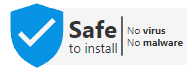Clash for Windows 0.20.39 Download and Install
If you use the Chrome browser to download the exe file, it may prompt that it is not safe, please ignore this prompt.
Since Clash for Windows does not have any valid digital signatures, SmartScreen may prompt you to click “More info” and select “Run anyway”.
This download contains the files needed for installing the Clash for Windows utility. The software is available for free to download.
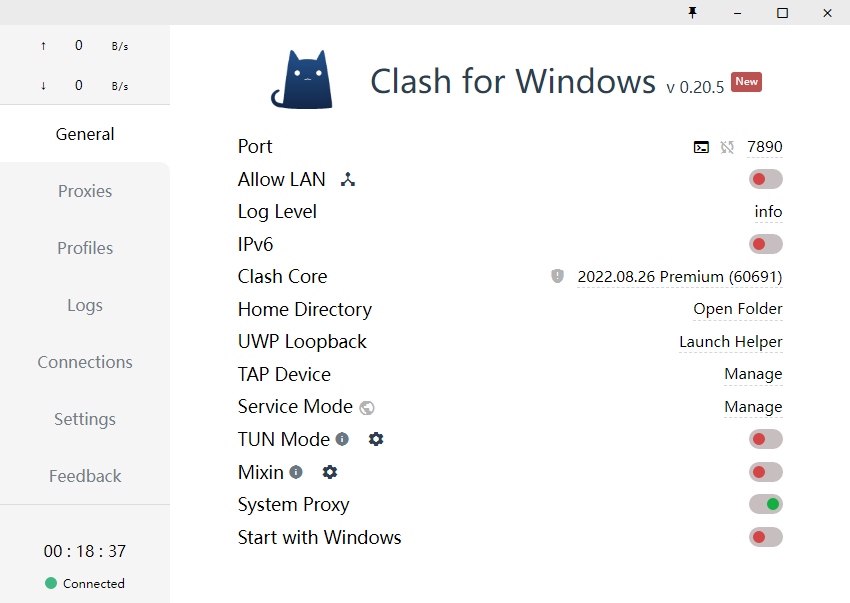
Clash for Windows Download and Install for Mac
This download contains the files needed for installing the Clash for Windows for Mac utility. The software is available for free to download.
How to get started?
Once downloaded, double-click it to install. Once installed, you can find it on your desktop, or by doing a search for “Clash” in the windows search bar. Double-click to start the app.
General GUI
- Port, Socks Port; they are HTTP and SOCKS proxy ports respectively. Click the terminal pattern to open a command line window configured with proxy, and click the port number to copy the command.
- Allow LAN: Enable the LAN shared proxy function.
- Log Level: log level.
- Home Directory: Click the path below to go directly to the C:\Users\username\.config\clash folder.
- GeoIP Database: Click the date below to update the GeoIP Database.
- UWP Loopback: It can be used to enable UWP applications to remove the loopback proxy restrictions.
- Tap Device: Install the cfw-tap network card, which can be used to process software that does not follow the system proxy (actually starting the tap mode requires changing the configuration file).
- General YML: Edit config.yml file, can be used in configuration section General page content.
- Dark Theme: Control the dark mode.
- System Proxy: Enable system proxy.
- Start with Windows: Set boot automatically.
- Proxies (proxy): Select the proxy mode (Global – global, Rule – rule, Direct – direct connection) and policy group node selection.
- Profiles (configuration management):
- Used to download remote configuration files and create local copies, and can switch between multiple configuration files.
- Manage nodes, policy groups, and rules for configuration (add nodes, policy groups, and rules, select Add in the respective editing interfaces, adjust the order of policy groups, node order, and use drag and drop for policy group nodes).
- Logs: Displays the current request hit rule type and strategy.
- Connections: Displays the current TCP connection, and can perform a close operation on a specific connection.
- Feedback: Display software, author and other related information.