What is Clash for Windows?
Clash for Windows is a software application designed offering a range of features such as proxy utility and unrestricted access to geo-restricted content.
How does Clash for Windows work?
Clash for Windows acts as a proxy, encrypting your data connections and keeping your internet activity anonymous. It allows you to bypass restrictions and access websites, watch videos, and play games that might otherwise be unavailable due to geographical limitations.
What protocols does Clash for Windows support?
Clash for Windows supports both Trojan and Shadowsocks protocols, providing flexibility and compatibility with various network configurations.
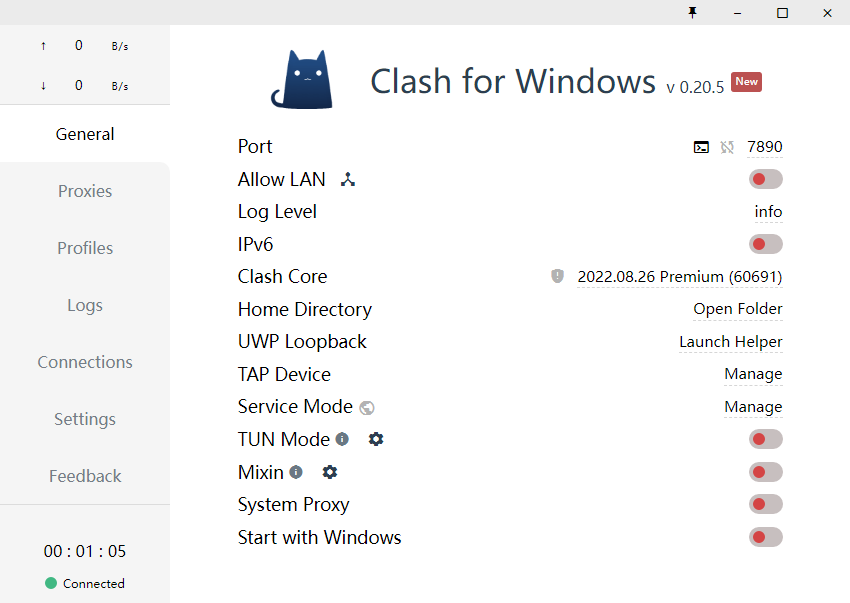
Can Clash for Windows be used for gaming?
Absolutely! Clash for Windows supports the TUN engine, which facilitates efficient packet capturing. This feature enables seamless gaming experiences, and it also extends support for the Windows app store through UWP, eliminating the need for additional software.
Is Clash for Windows easy to use?
Yes, Clash for Windows features a user-friendly interface, making it simple to navigate and customize various parameters according to your preferences. You can easily select servers, choose between HTTP and SOCKS5 protocols, and even set up auto-connect on startup.
Will Clash for Windows slow down my computer?
No worries there! Clash for Windows is designed with a lightweight approach to ensure optimal performance. It won’t interfere with your computer’s speed or consume excessive storage space.
Are updates available for Clash for Windows?
Yes, Clash for Windows benefits from a dedicated community of developers who continuously work on improving the software. Regular updates are released to enhance features, address bugs, and stay up-to-date with technological advancements.
Does Clash for Windows guarantee complete anonymity?
While Clash for Windows helps protect your online privacy by encrypting your data connections, it’s important to note that no tool can provide absolute anonymity. It’s always advisable to follow best practices for online security and use additional measures if required.
Can Clash for Windows bypass government censorship?
Clash for Windows can assist in circumventing certain forms of government censorship by providing access to blocked content. However, the effectiveness may vary depending on specific circumstances and the methods employed by the authorities.
The interface is incomplete and cannot be operated
Delete the config.yml file under the Home Directory and restart the software. If the error persists, open the logs folder and select the latest log file for analysis.
Prompt xxx not found after upgrade
After the version 0.6.0 upgrade, the Clash core adds verification of the rule part. If the policy does not exist, it will no longer ignore it and prompt an error. Check the configuration file according to the error message and exclude it.
The system proxy is automatically closed or opened
Clear the system proxy settings. If it cannot be resolved, check whether other security/proxy software modifies the proxy settings.
Unable to access web pages
After version 0.6.0 upgrade, Clash core uses custom DNS settings forserverAnd the resolution of directly connected domain names, so when there are a lot of All DNS Failed! logs in the log, please reset the appropriate DNS.
If you do not use TAP, it is recommended to turn off DNS
TAP cannot be installed
Check if other TAP devices have been installed, if so, you can delete them in the device manager and try again.
The access point is not displayed when the version is used for the first time after installing 0.7.4
The new version of Clash for Windows does not switch to the new configuration file by default after downloading the configuration file (unlike the old version), otherwise the default configuration file is still used.
The access point is not displayed after replacing the configuration file
This may be due to modifications to the base configuration file config.yml of Clash for Windows. To fix this, go to the Clash for Windows configuration directory by clicking Home Directory on the Clash for Windows General tab, then delete the config.yml file (not config.yaml), exit and restart Clash for Windows, and go through the configuration steps again.