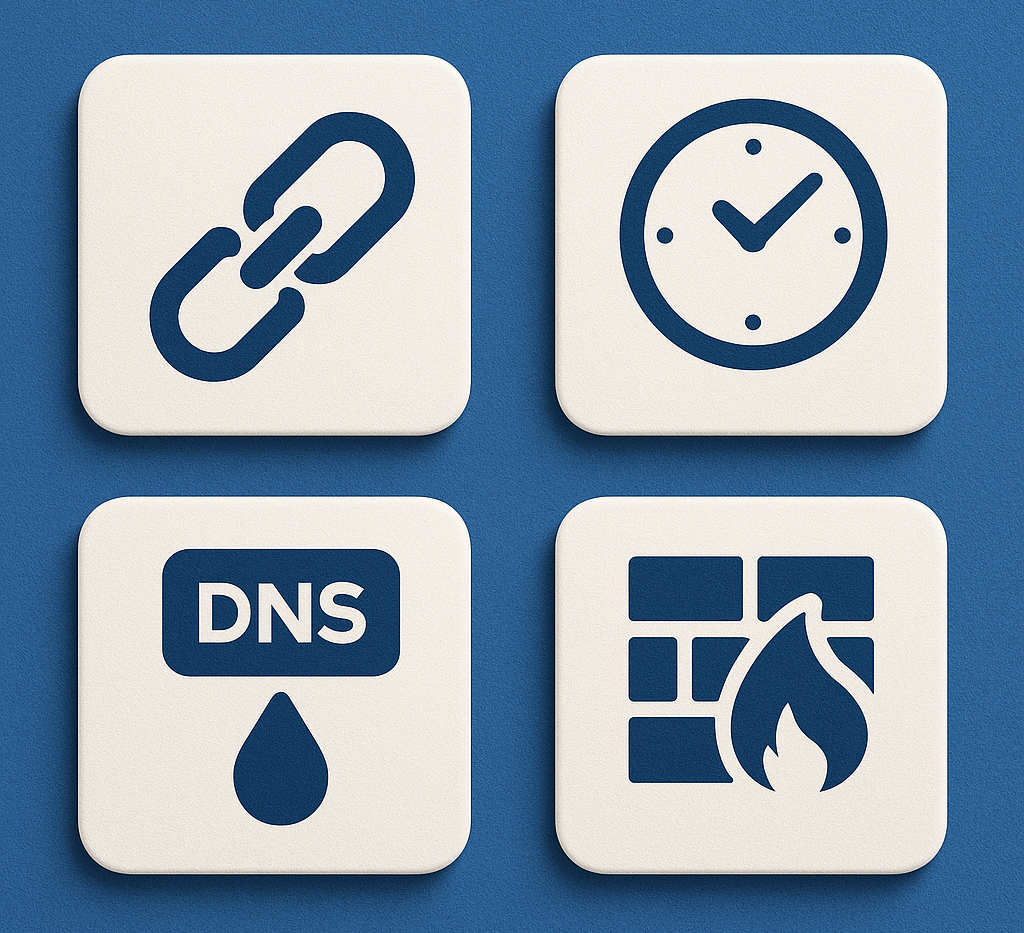When it comes to managing proxies on Windows, Clash for Windows has become a go-to tool for power users and enthusiasts who want precise control over their network routing. But like any piece of software, it is not immune to problems. From subscription errors to firewall conflicts, many users face roadblocks that can make Clash frustrating – especially if you rely on it for work, streaming, or gaming.
In this article, I will break down the most common problems in Clash for Windows and provide practical, step-by-step fixes.
Clash Not Connecting? Fixing Subscription Errors and Misconfigured Proxies
One of the most common problems Clash for Windows users encounter is the dreaded “not connecting” issue. Typically, this stems from either subscription errors or misconfigured proxy settings.
Common Causes
- Expired subscription links: Many users forget that subscription URLs need to be renewed or replaced if their provider changes them.
- Corrupted YAML files: Configuration files can sometimes become malformed due to editing or improper imports.
- Proxy misconfiguration: A wrong node selection or incorrect port setting can break the connection.
Fixes
- Update Your Subscription:
Go to Profiles → Manage in Clash and re-import your provider’s subscription link. Make sure it’s the latest one. - Check for Errors in YAML Files:
If you imported a custom configuration, validate it using an online YAML checker. Even a single misplaced space can cause issues. - Verify Proxy Settings:
Head into Proxies and test each node. Switch to Auto or Direct temporarily to ensure basic connectivity. - Restart the Service:
Sometimes a simple restart of Clash or even a reboot of Windows resolves temporary conflicts.
Pro tip: Always keep a backup profile before editing configuration files so you can quickly roll back if things go wrong.
High Latency Issues – Choosing Better Servers and Adjusting Settings
A functioning connection is one thing, but high latency can ruin the experience, especially for gamers or video streamers.
Why Latency Happens
- Overloaded servers: Popular nodes often get congested.
- Poor geographic choice: Connecting to a distant server will naturally increase ping.
- Incorrect proxy mode: Using Global when Rule-based would suffice can slow things down.
How to Reduce Latency
- Switch Servers:
In the Proxies tab, run latency tests and pick the server with the lowest response time. - Use Rule Mode Instead of Global:
This prevents unnecessary traffic from being routed through the proxy, lowering load. - Enable MUX Multiplexing:
Some Clash builds support multiplexing, which can improve efficiency when dealing with multiple connections. - Check Your Windows Network Settings:
Make sure you’re not running multiple VPNs or proxies at the same time, as they can stack latency.
If you’re using Clash for gaming, stick to nodes geographically close to the game servers. This single adjustment often cuts latency in half.
DNS Leaks and How to Prevent Them – Using Fake DNS and Proper DNS Configurations
Even when Clash appears to work, you may run into DNS leaks, where your ISP still sees domain lookups despite proxy routing. This undermines privacy and can cause services like Netflix to detect you’re using a proxy.
What Causes DNS Leaks
- Windows defaulting to system DNS.
- Clash not configured to override DNS queries.
- Misconfigured Enhanced Mode.
Fixes
- Enable Fake DNS:
Go to Settings → Enhanced Mode and set it to Fake-IP. This ensures DNS queries are intercepted properly. - Use Trusted DNS Servers:
Configure Clash to use DNS resolvers like 1.1.1.1 (Cloudflare) or 8.8.8.8 (Google) instead of your ISP’s servers. - Test for Leaks:
Visit sites likednsleaktest.comoripleak.netafter applying changes to confirm that requests are routed correctly. - Modify Windows Network Settings:
As a last step, set your adapter’s DNS manually to match the one used in Clash to prevent Windows from bypassing the proxy.
For security-conscious users, properly configured DNS is as critical as the proxy itself.
Clash Not Routing Traffic Properly? – Debugging with Logs and Testing Rule Priorities
Sometimes you will notice that certain apps or websites bypass Clash altogether, or conversely, they get routed through the proxy when you don’t want them to. This is almost always a rule issue.
Diagnosing the Problem
- Check Logs: Clash logs show which rule was triggered for each connection.
- Rule Priority Conflicts: Clash applies rules from top to bottom; one misplaced rule can override the intended behavior.
How to Fix Routing Issues
- Open Logs:
Go to Logs and try accessing the problematic app or site. The log will tell you which rule applied. - Adjust Rule Order:
If you want certain domains to bypass the proxy, move those rules higher. - Use Rule Testing Tools:
Some Clash GUI versions let you test specific domains against the rules to see what path they’ll take. - Fallback to Global Mode:
If all else fails, switch to Global Mode temporarily to confirm the problem lies with the rules.
Rule management is a balancing act: too strict, and you’ll block legitimate apps; too loose, and your privacy takes a hit.
Windows Firewall and Antivirus Blocking Clash – Fixing Software Conflicts
It’s not uncommon for Windows Firewall or third-party antivirus software to interfere with Clash for Windows. The symptoms usually include no internet connection through Clash or constant disconnects.
Why This Happens
- Firewall rules blocking Clash.exe.
- Antivirus software flagging Clash as suspicious due to its proxy behavior.
Fixes
- Allow Clash in Firewall:
Open Windows Security → Firewall & Network Protection → Allow an app through firewall. AddClash for Windows.exe. - Whitelist in Antivirus:
Go to your antivirus settings and add Clash as an exclusion. - Run as Administrator:
Launching Clash with admin rights often helps it configure system proxies properly. - Check for Port Conflicts:
Ensure no other software is using the same ports Clash requires (like 7890 for HTTP or 7891 for SOCKS5).
If you are using enterprise antivirus or endpoint protection, you may need to coordinate with your IT department to whitelist Clash globally.
Your Checklist for Troubleshooting
Clash for Windows is a powerful tool, but its flexibility means it comes with a learning curve. When things go wrong, it usually boils down to a handful of issues:
Quick Troubleshooting Checklist
- ✅ Check subscription links – Make sure they’re up to date.
- ✅ Validate configuration files – YAML syntax matters.
- ✅ Test servers and latency – Always pick the best-performing node.
- ✅ Enable Fake DNS and trusted resolvers – Prevent leaks and privacy issues.
- ✅ Debug rules with logs – Rule priority is everything.
- ✅ Whitelist Clash in firewall/antivirus – Avoid unnecessary conflicts.
By following these steps, most users can get Clash for Windows running smoothly again. And remember: when in doubt, simplify your setup. Start with a clean profile, a single server, and default rules – then build up from there.